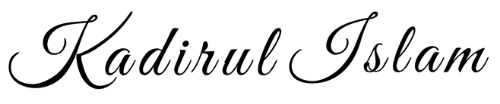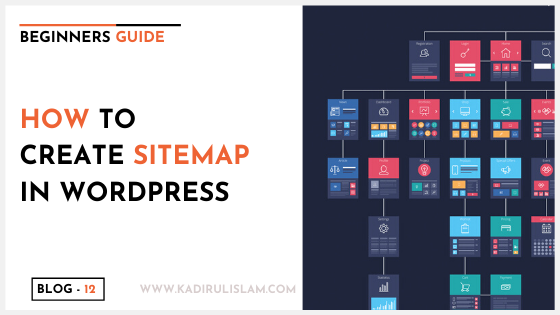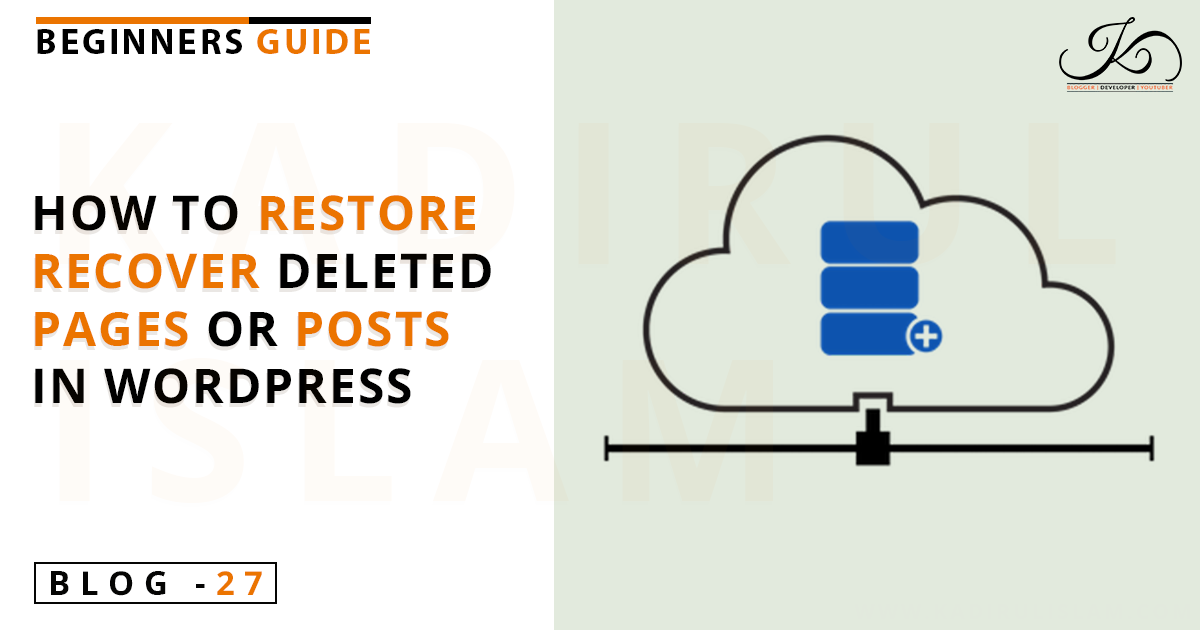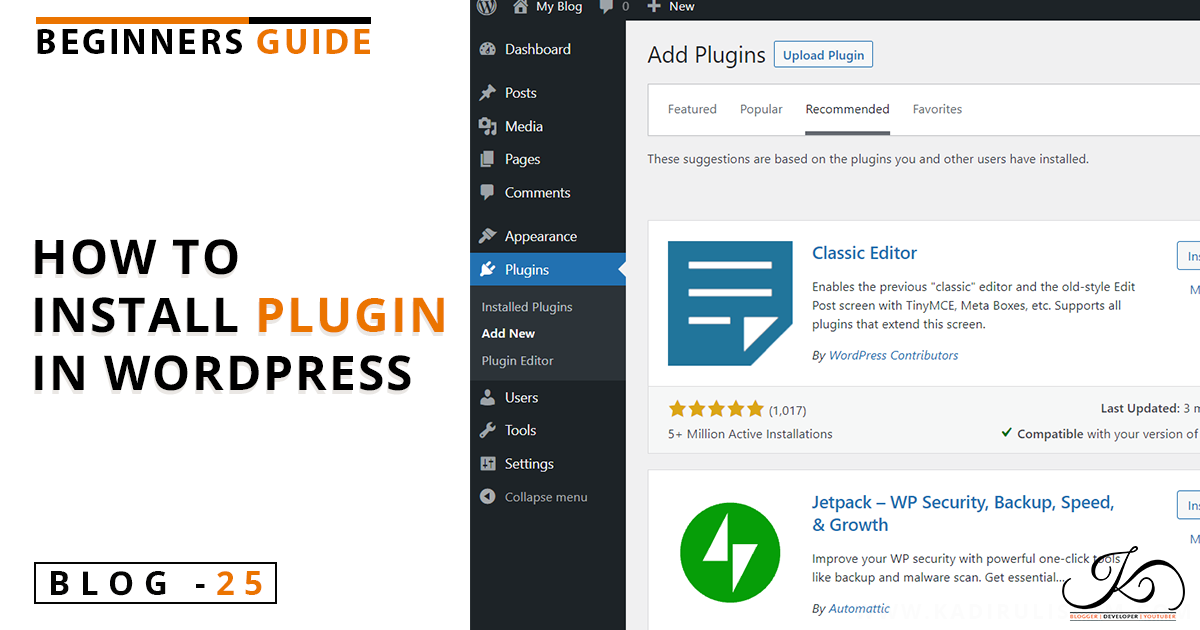Using a WordPress sitemap can easily bring a positive impact to your website. By creating this helps search engine bots to crawl and index your site more easily. Also, it’ll improve your web pages’ visibility to search engines.
I will Explain you in this article about sitemap in depth, I will show you what is a sitemap is and how to create one in WordPress.
What Is a WordPress Sitemap?
A sitemap is a list that navigates both its visitors and search engines to every accessible page on a website in one place.
However, sitemaps are even more important today from an Search Engine Optimization point of view. Here are a few main reasons why WordPress sitemaps are important:
- They help bots with faster crawling and indexing to search engines
- Sitemaps inform search engines about the changes on your website structure once you made
- It helps search engines easily to index large websites with a lot of pages
How to create a sitemap in WordPress website
Now, you understand what sitemaps are and why you need a sitemap, let’s see how to create both XML and HTML sitemaps in WordPress websites and learn to submit it to the search engines.
Creating XML Sitemap in WordPress
Creating an XML sitemap is very easy, thanks to the WordPress plugins.
I’ll show you the two most simple and popular plugin to create an XML sitemap in WordPress.
1.Using Yoast SEO for XML sitemap
Almost all the WordPress SEO plugins come with XML sitemap features by default. For example, Jetpack plugin, The SEO Framework, Yoast SEO, Rank Math, All in One SEO Pack, etc.
Yoast SEO is the best SEO plugin in the market for WordPress websites. It offers you a complete set of tools to optimize your blog posts for SEO.
Also, you can easily create an XML sitemap.
First, you have to install the Yoast SEO plugin from the WordPress plugin directory and activate it.
Once you’ve activated the plugin, go to SEO >> General page in your WordPress dashboard and click on the ‘Features’ tab. Then scroll down to the ‘XML Sitemap’ option and click the On button below it.
To confirm that your XML Sitemap is created or not, click on the ‘See the XML Sitemap’ link to see the XML sitemap created by Yoast SEO.
2.Using Google XML Sitemaps Plugin
If you don’t want to use Yoast SEO plugin for creating an XML sitemap, then you can simply use this plugin. Whenever new content is posted or published, it automatically reports all major search engines.
First, you have to install the Google XML Sitemaps plugin from the WordPress plugin directory and activate it.
Once you’ve activated the plugin, it automatically generates an XML Sitemap for your website.
To find your WordPress sitemap URL, you have to go to the Settings>>XML-Sitemap in your WordPress dashboard.
You can also see the XML sitemap by simply adding sitemap.xml to your website’s address.
Creating HTML Sitemap in WordPress
You can create an HTML sitemap either manually or with a plugin on your WordPress site. However, it is not easy to manage your HTML sitemap manually, if you have a large website.
In that case, you can use a free plugin called WP Sitemap Page.
First, you have to install the Google XML Sitemaps plugin from the WordPress plugin directory and activate it.
Then, create a new page by clicking the Pages -> Add New.
Add the following shortcode where you want your HTML sitemap to appear
[wp_sitemap_page]
After that, click the Publish button and visit its URL to preview your HTML sitemap.
Thank me ❤️ by sharing this article with your friends 🙂